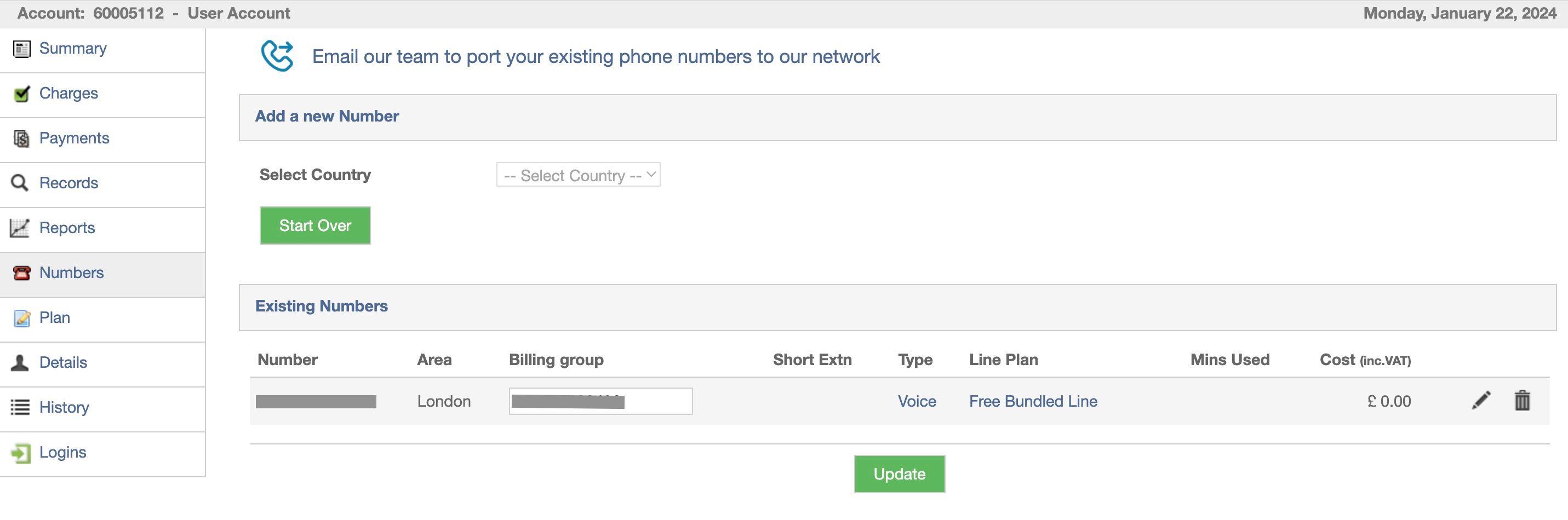How to: Add a phone number
Matthew Atkinson
Last Update منذ عامين
Step 1 - Login into the Tel2 web portal
Step 2 - Click "Add a Phone Number"
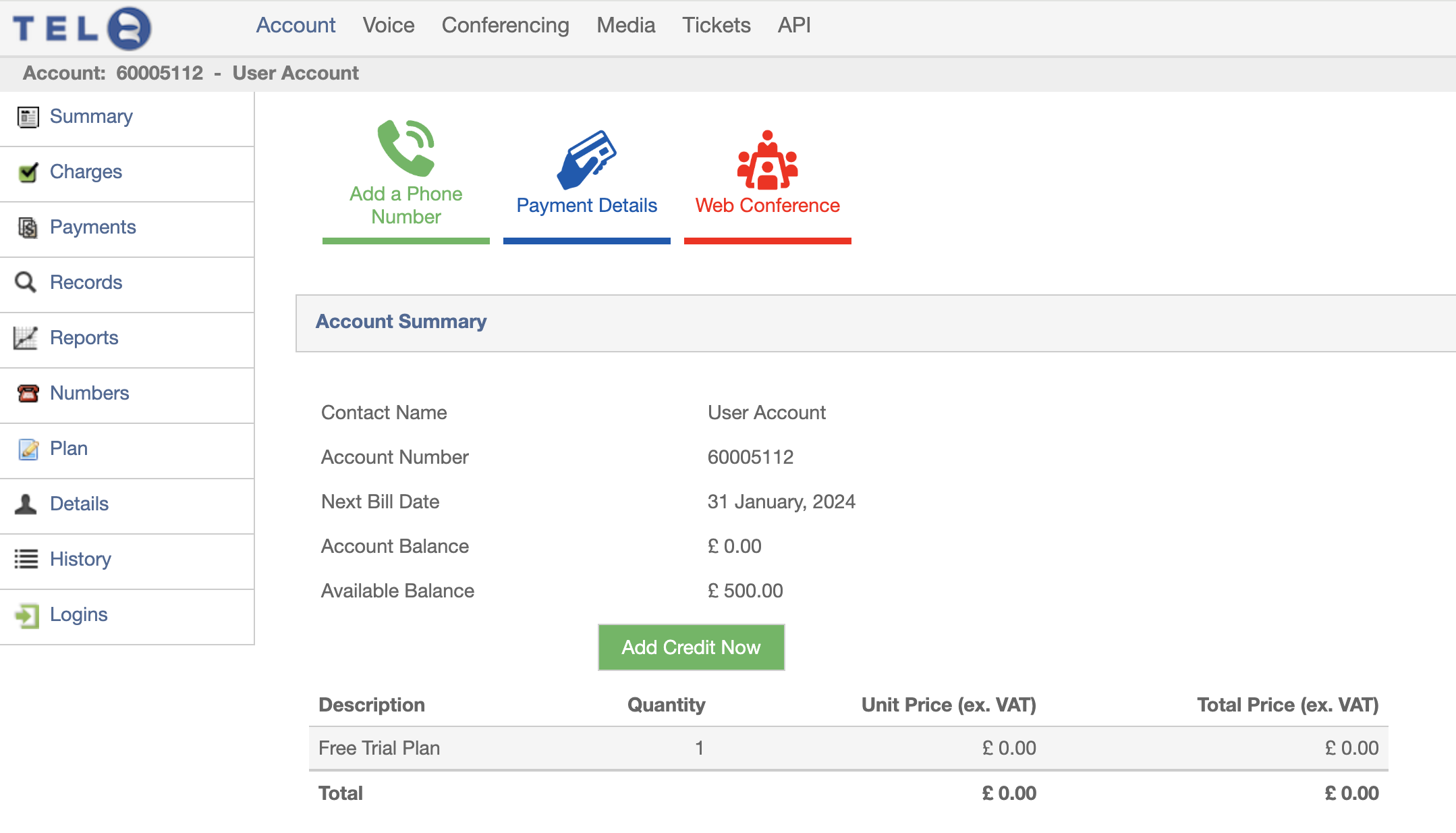
Step 3 - Select the country that you would like a phone number for
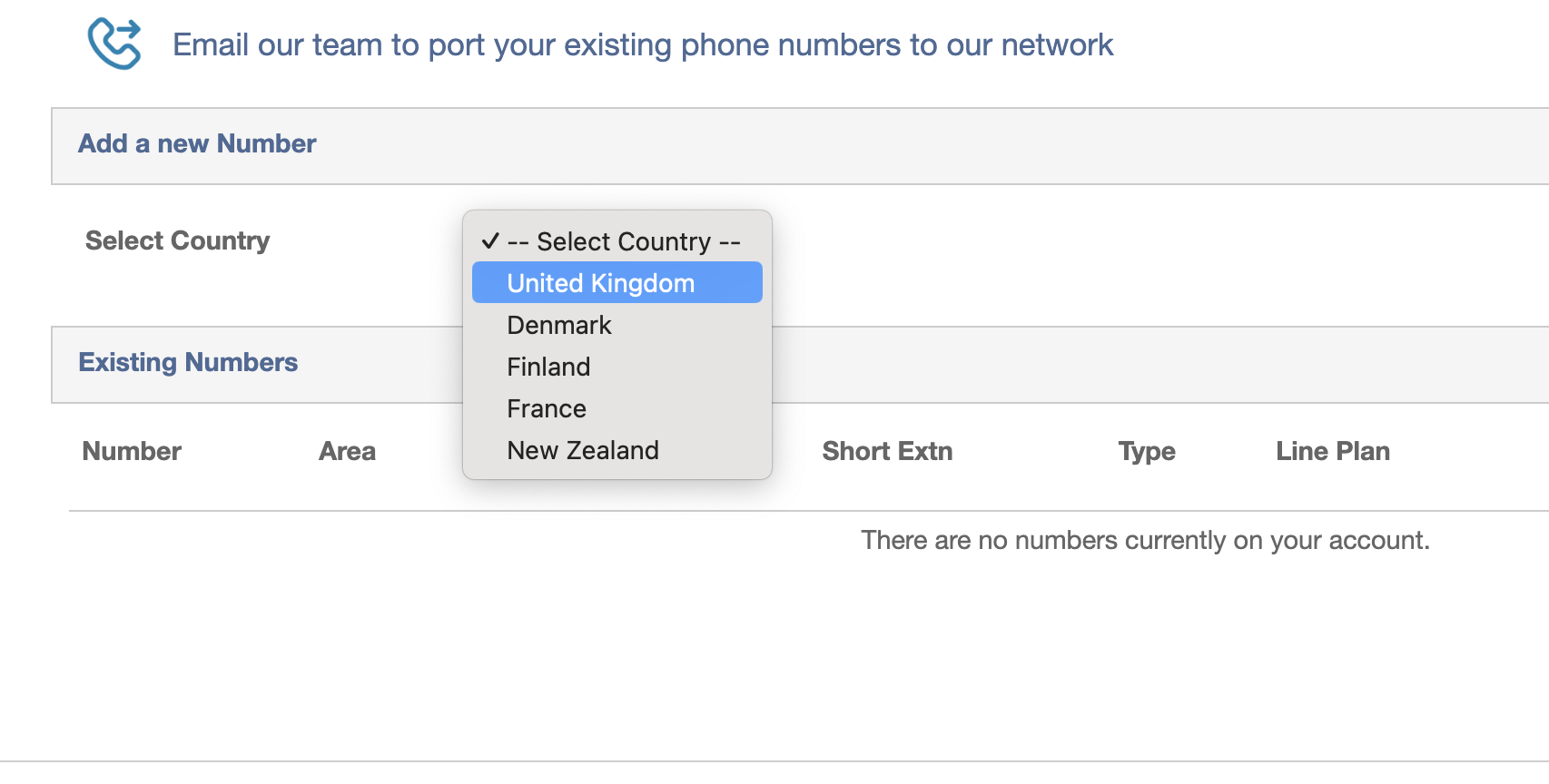
Step 4 - Select the town or city that you would like a local phone number for. Other number types such as 0800 and Non-Geographic Numbers are also options that you can choose
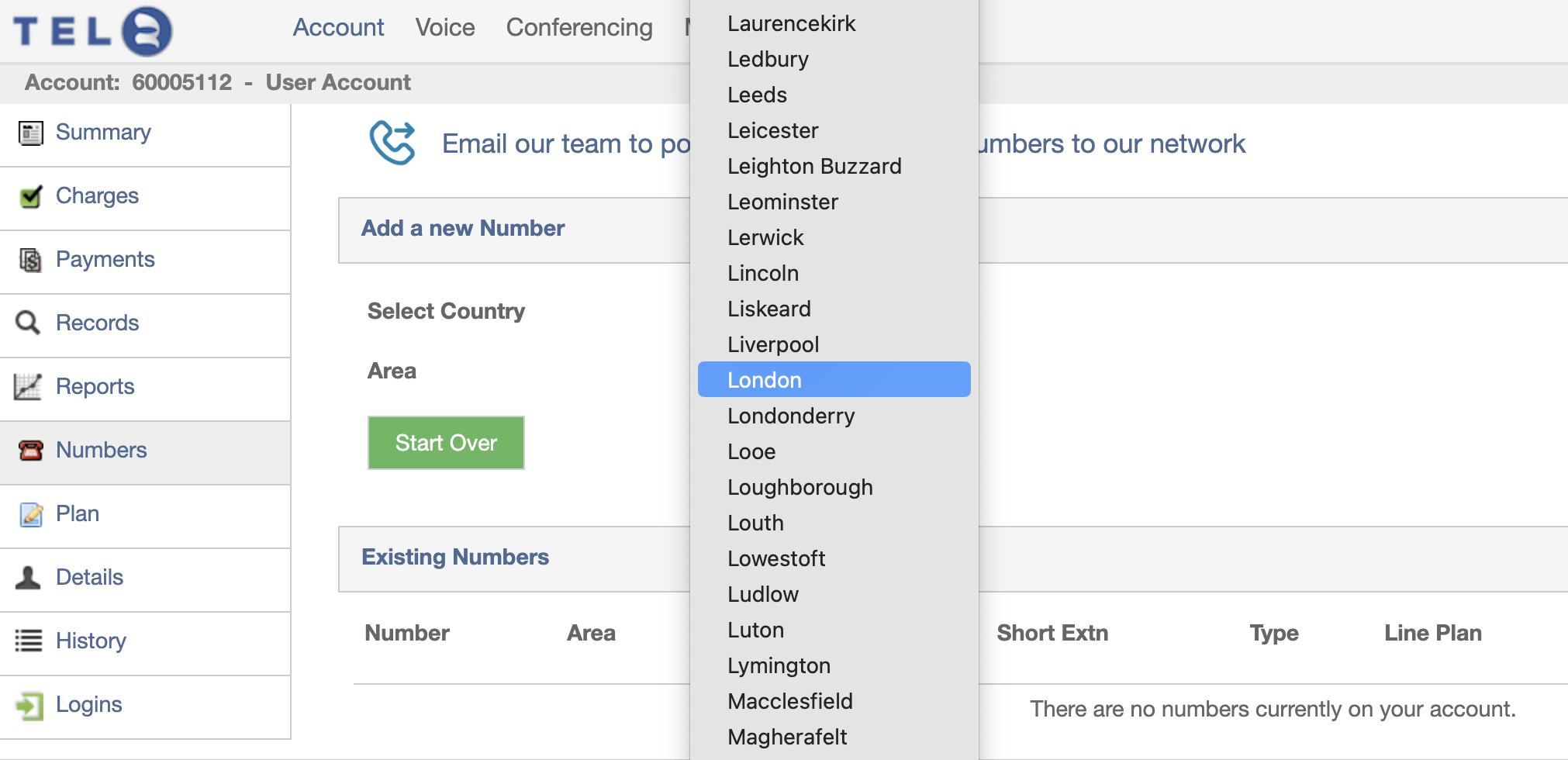
Step 5 - Continue through the configuration steps using the below chart as a guide
| Option | Value |
| Country | Your Choice |
| Area | Your Choice |
| Line Type | Voice |
| Line Plan | Free Bundled Line* |
| Phone Number | Select any |
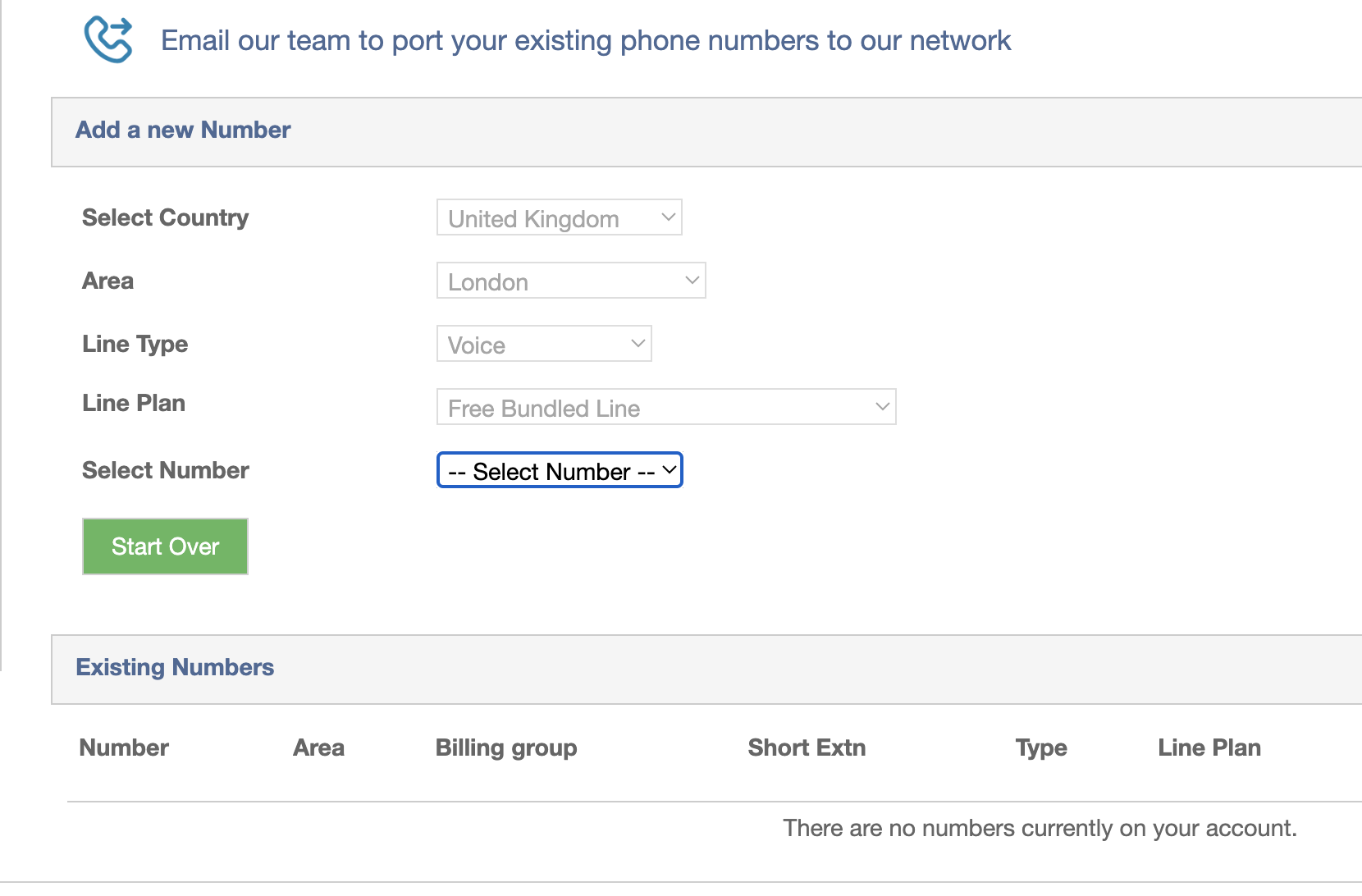
NOTE: If the option "Free Bundled Line" is available to you as a Line Plan option, then a free phone number is included with your plan. Choose this option to avoid any unnecessary charges
Step 6 - Add your Caller ID name into the box "CLI Name". This is the name that will present itself to people that you call. The other options are generally only used under specific circumstances so you can ignore them at this stage. Click "Add XXX Number to my Account"
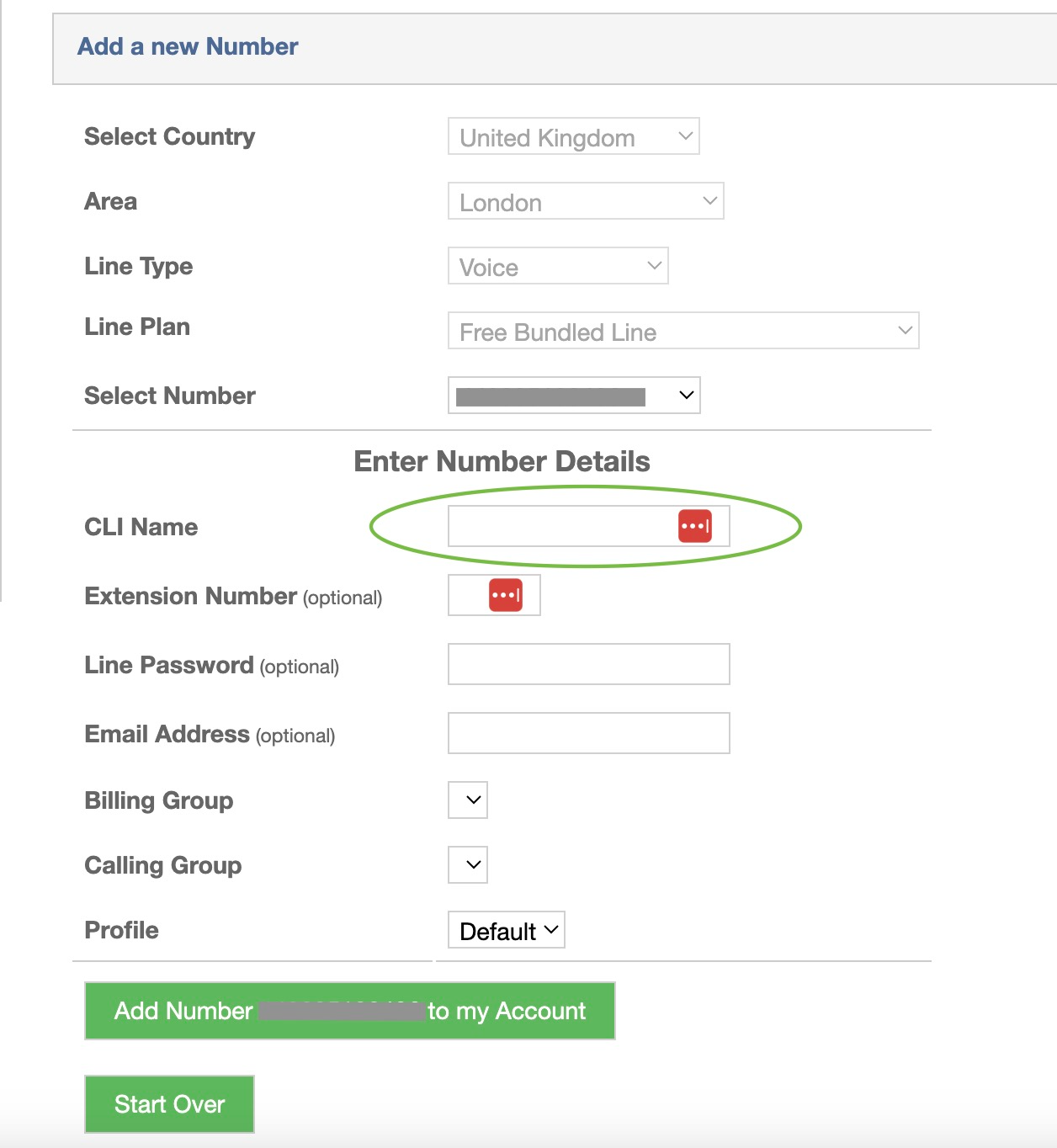
Step 7 - The new phone number should now be added to your account. Click on the phone number to begin configuring it.