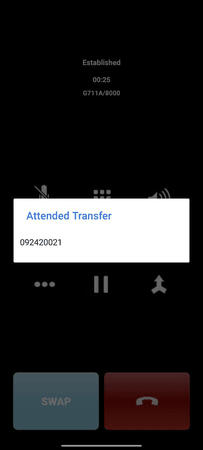How To: Perform an attended transfer using the SecureVoIP App
Matthew Atkinson
Last Update 2 years ago
One often asked question is how to perform an attended transfer using our Softphone App. So when you are on a call you can then call somebody else, speak to them and then transfer the first call to the 2nd party.
Here are the steps on how you can do this:
Step 1: First make (or receive your call) from the main Dialer screen
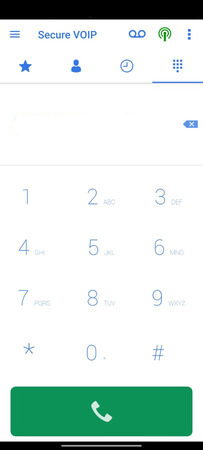
Step 2: When the call is in-progress click the + icon in the bottom right corner. This will take you back to the main dialer screen to place your 2nd outgoing call and put your first caller on hold.
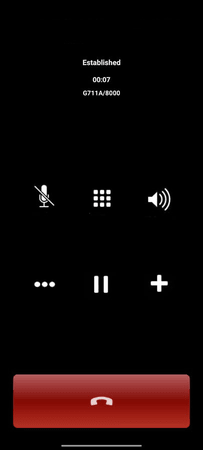
Step 3: When the 2nd call is established you will see a Swap button which allows you to switch between the 2 calls placing the other caller on hold when you swap away from that call. To perform the attended transfer click on the triple dots icon [ . . . ] in the bottom left corner.
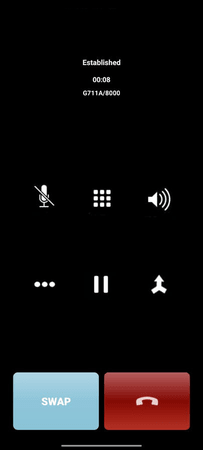
Step 4: You will now see an options menu popup. You should select the 'Transfer' option from the drop-down list.
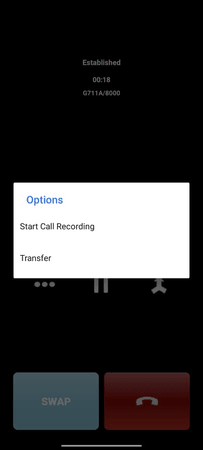
Step 5: From the selected drop-down list select the party you wish to transfer the call to. If you have just 2 parties on this call then there should be just 1 option. If you had more calls in-progress then there will be multiple options. As soon as you select the person to transfer to the call will be disconnected from your phone and the 2 parties will be connected together and the attended transfer will be completed.