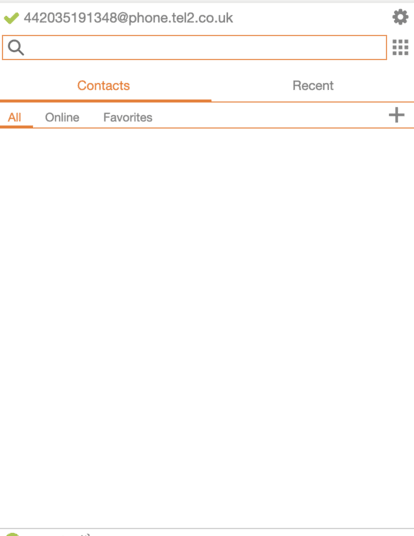How to: Download and Configure Zoiper to use Tel2 services
Matthew Atkinson
Last Update a year ago
Note: The screenshots below are showing a Zoiper configuration on a desktop computer. Although this may look slightly different when configuring the mobile version of Bria, the options are exactly the same.
Step 1: Download and install Zoiper
Please see the Zoiper Website for information on how to download and install the Zoiper application for your chosen platform. Once you have the application installed, move on to the next step.
Step 2: Configure Zoiper
1 - Open the Zoiper Application. You can purchase a Pro licence or use the free licence which we will do in this example. Click "Continue as a Free user".
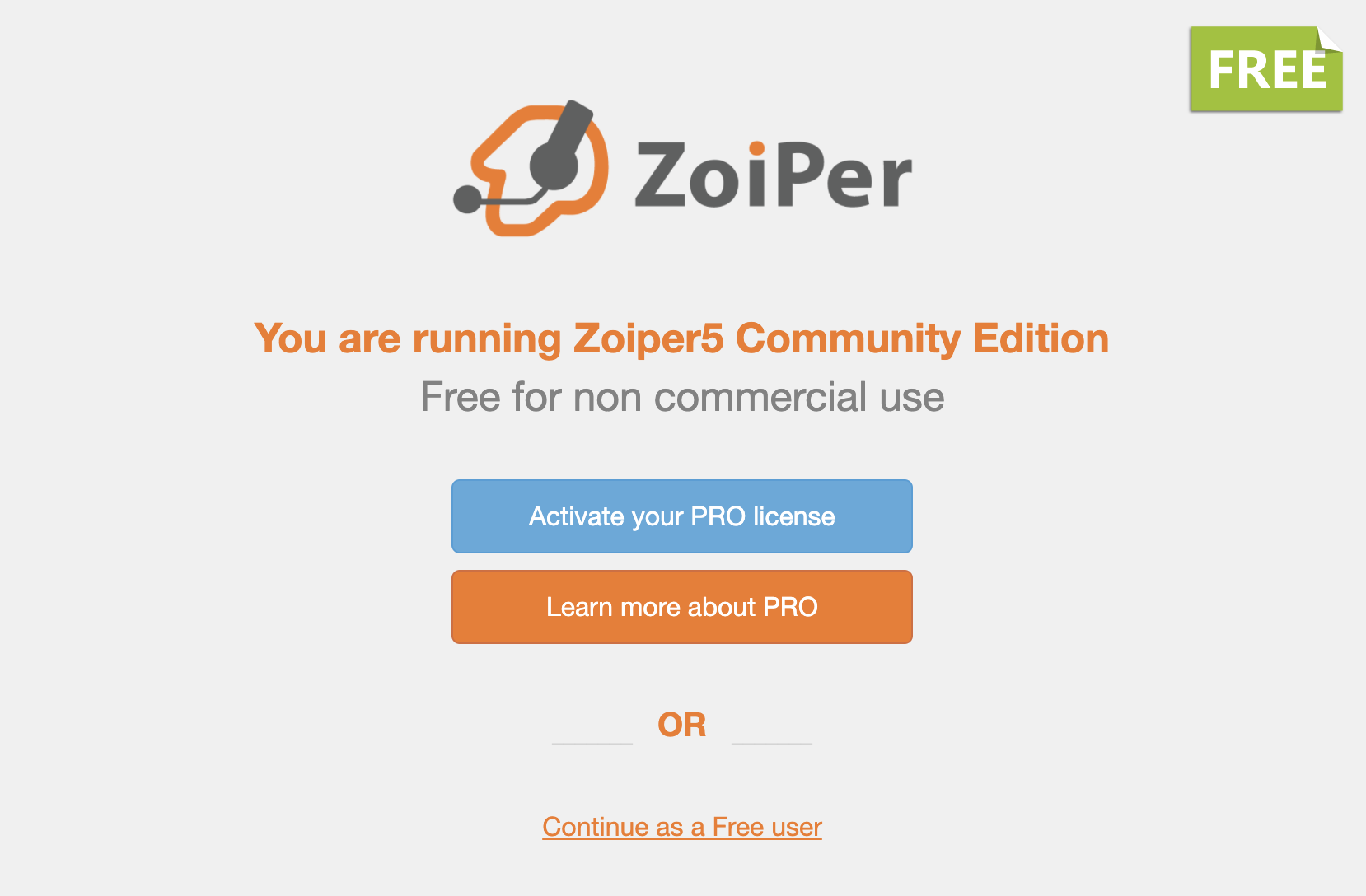
2 - Enter your phone number and password as configured in the Tel2 portal. Then click "Login"
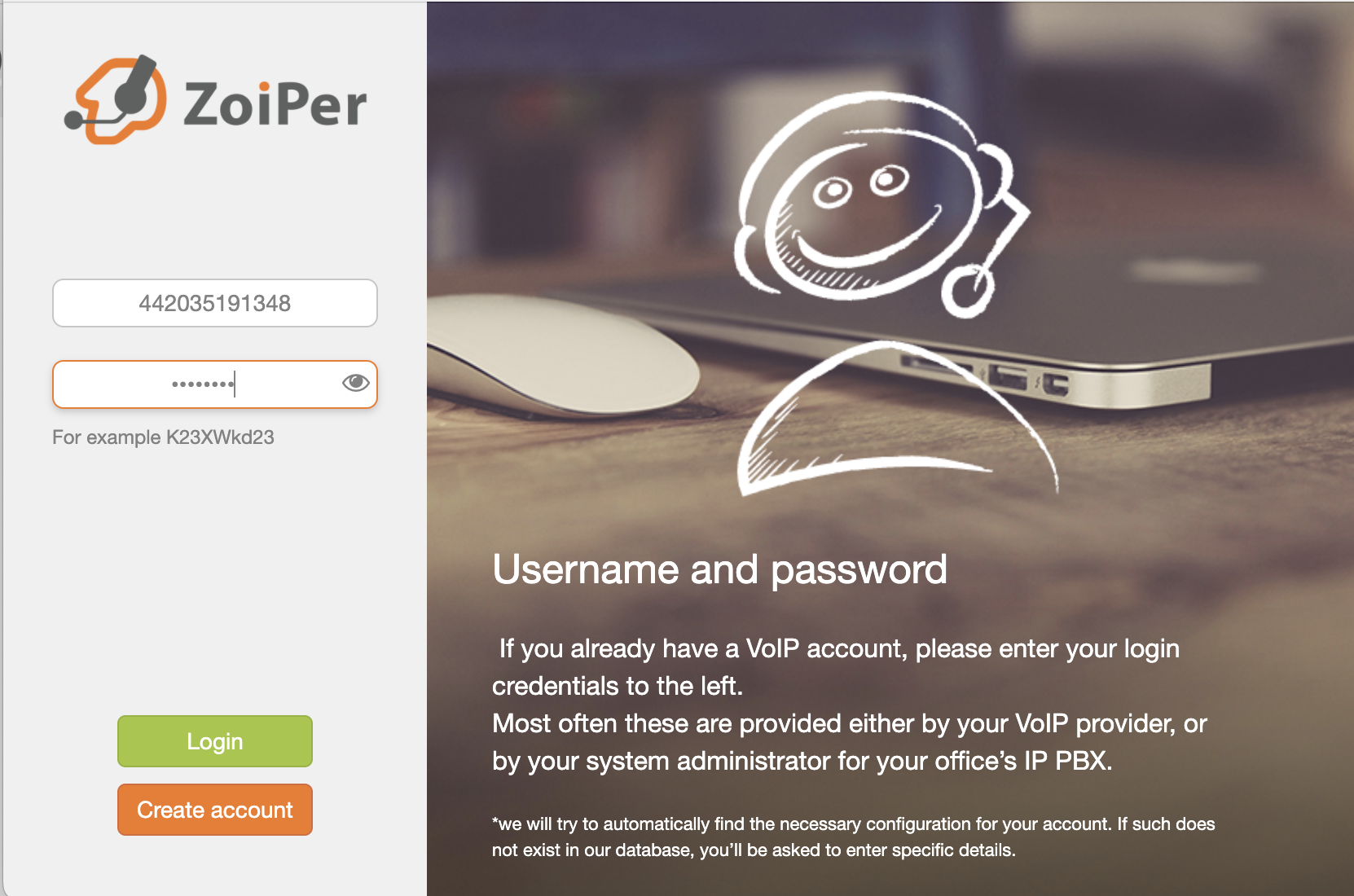
3 - Configure the hostname with the value "phone.tel2.co.uk". Then click Next.
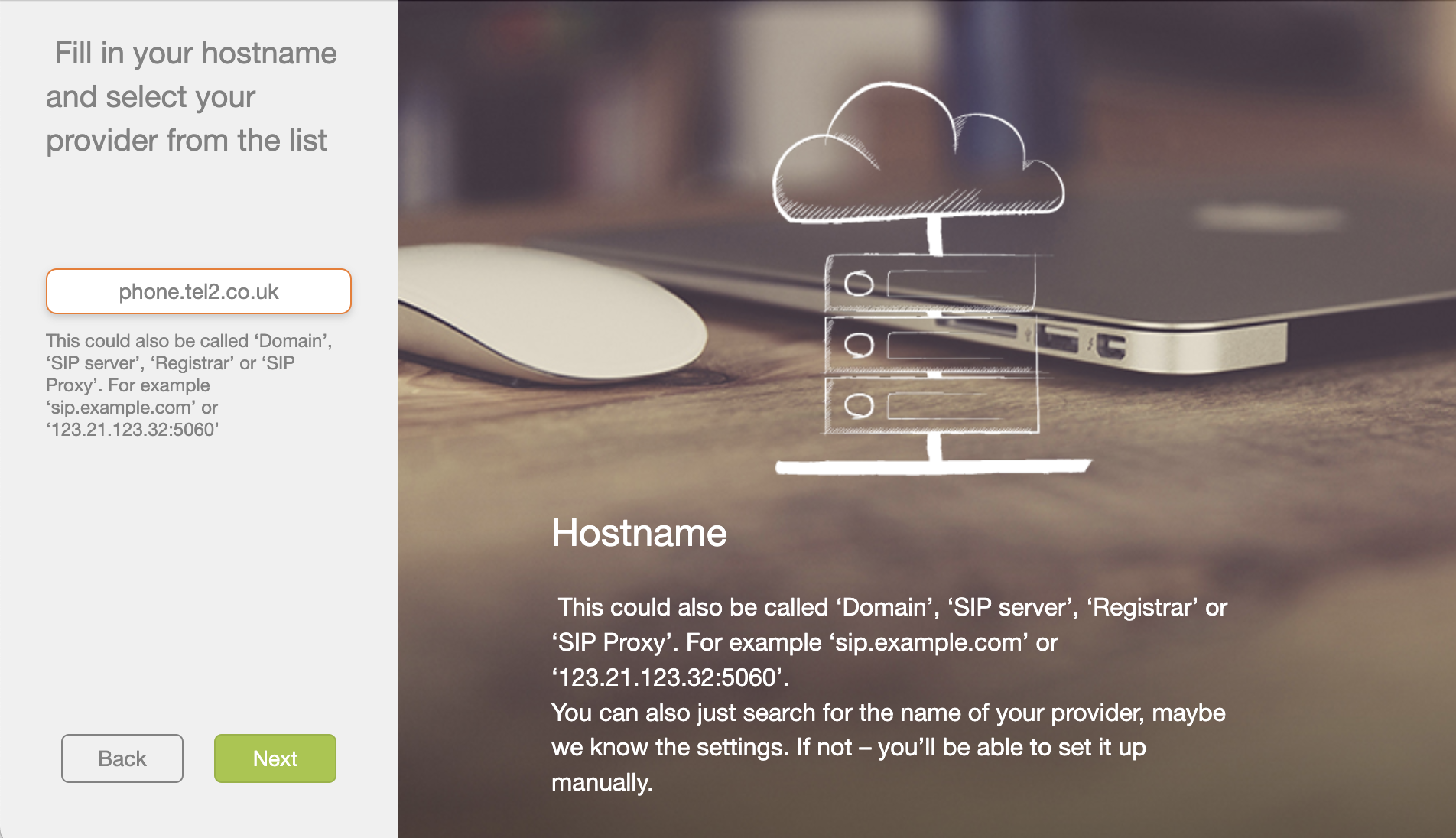
4 - Click "Skip".
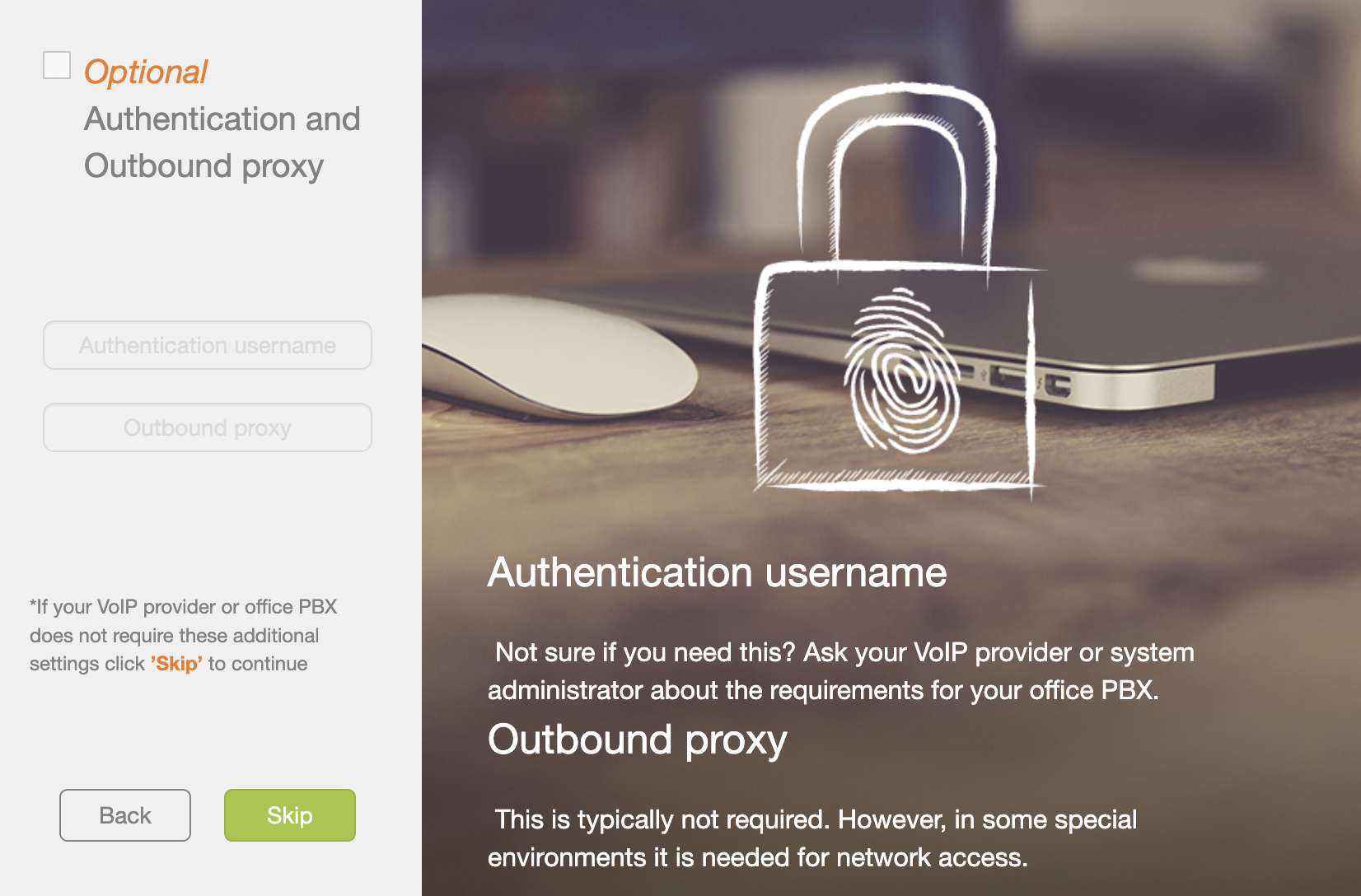
5 - Zoiper will now test which SIP transport configurations are available. When it is finished, click "Next".
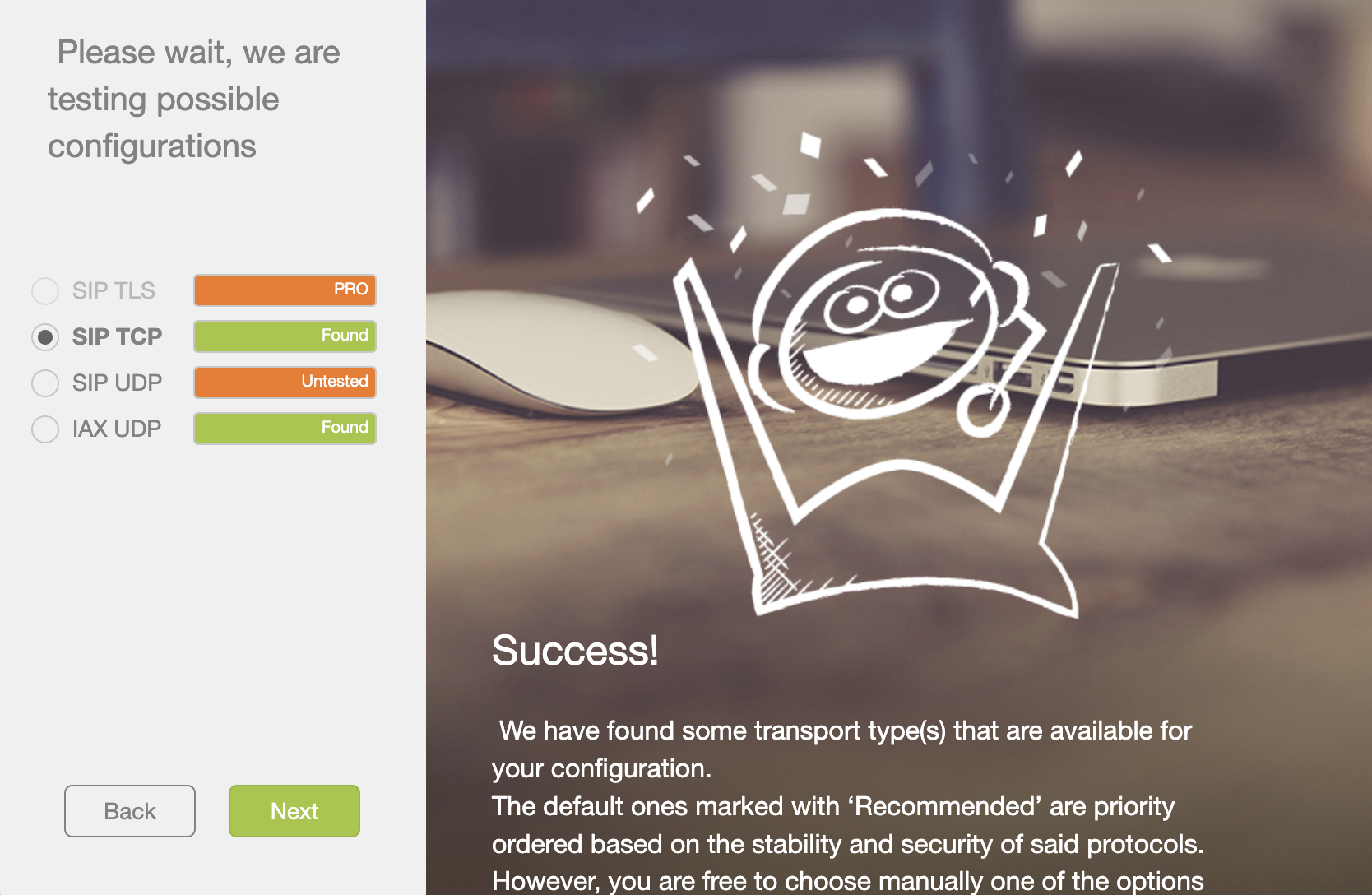
6 - You are now ready to make calls with Tel2!